The SS18 TRD Pro Grille Lightbar Kit for the 2022+ Toyota Tundra allows you to upgrade your factory-installed Tundra TRD Pro light bar, or add one as part of a TRD grille conversion. The following installation guide will provide you with detailed instructions on how to install the SS18 TRD Pro Grille LED Light Bar Kit for the 2022+ Toyota Tundra. Keep reading for step-by-step instructions!
Looking to convert your 2022+ Toyota Tundra factory grille to a TRD Pro grille? Check out our Installation Video below to learn how to convert your grille and install the SS18 Tundra TRD Pro light bar!
Table of Contents
Installation Tools
- 10mm Socket
- Ratchet/Extensions
- Metric Wrench
- T6 Torx Bit
- Phillips Head Screw Driver
Installation Video
Mounting Instructions
Step 1 - Remove Bolts.
Using a 10mm socket, remove the four bolts (circled in red) from the top of the grille.

Step 2 - Disconnect Connectors.
If equipped, disconnect the connectors from both corners of the grille as shown in the image below.

Step 3 - Remove Screws.
Using a 10mm socket, remove the four screws (circled in red) from inside the wheel well. If equipped with over-fender molding, remove the additional screw from the bottom inside of the wheel well opening.
Repeat this step on the other side of the vehicle.
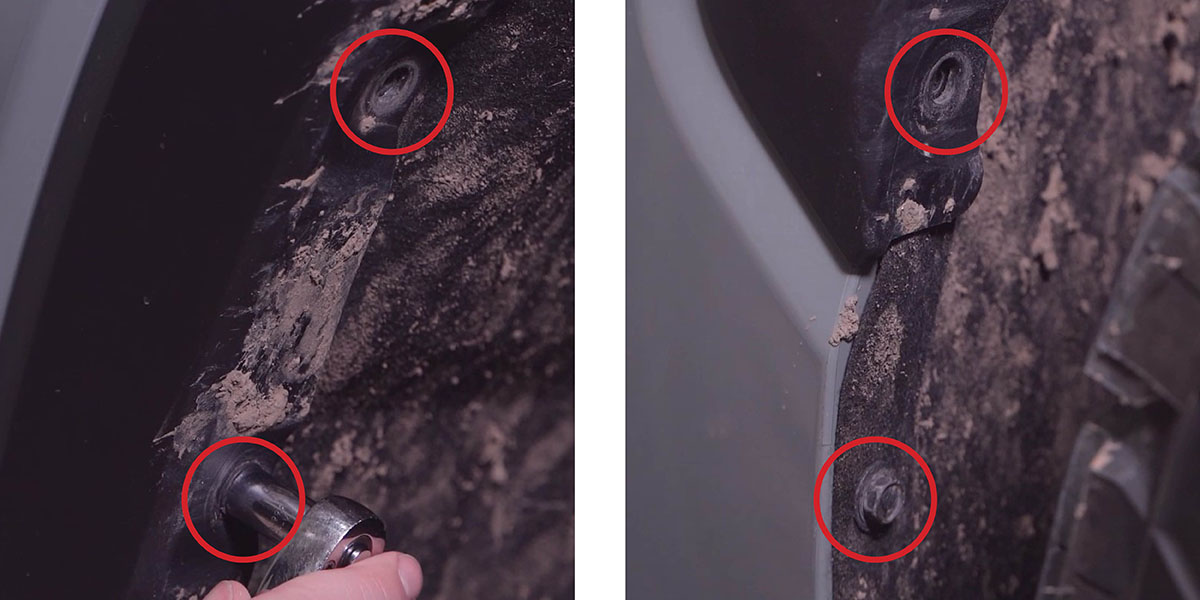
Step 4 - Remove Bumper Bolts.
Remove the four 10mm bolts (circled in red) from underneath the bumper. If the vehicle is not equipped with a front spoiler, four screws underneath the bumper need to be removed as well.
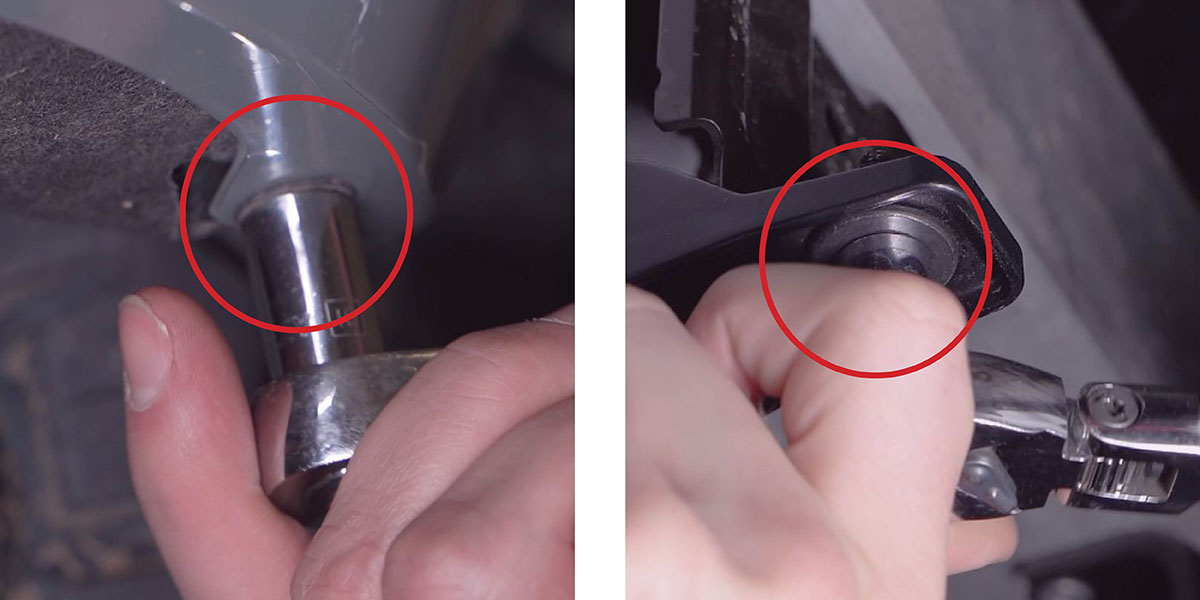
Step 5 - Remove Grille/Bumper.
Pull out on both sides to release clips holding the grille in place. Then remove the front grille/bumper assembly by pulling forward.
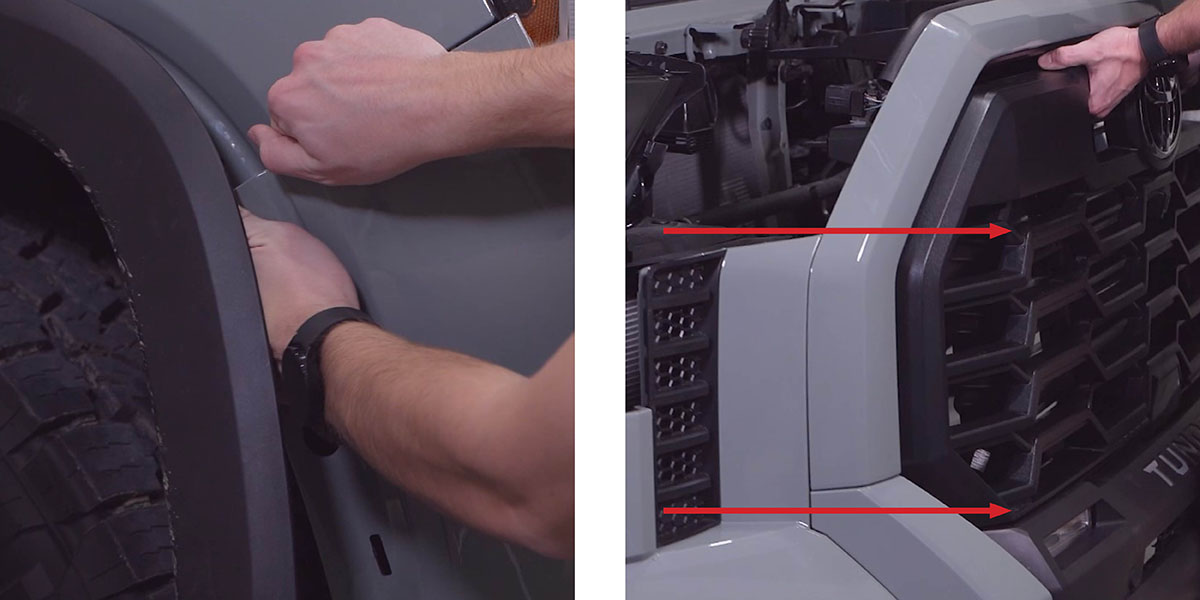
Step 6 - Disconnect Connector.
Disconnect the connector (circled in red) from the top right corner next to the bolt and set the active grille shutter assembly aside.
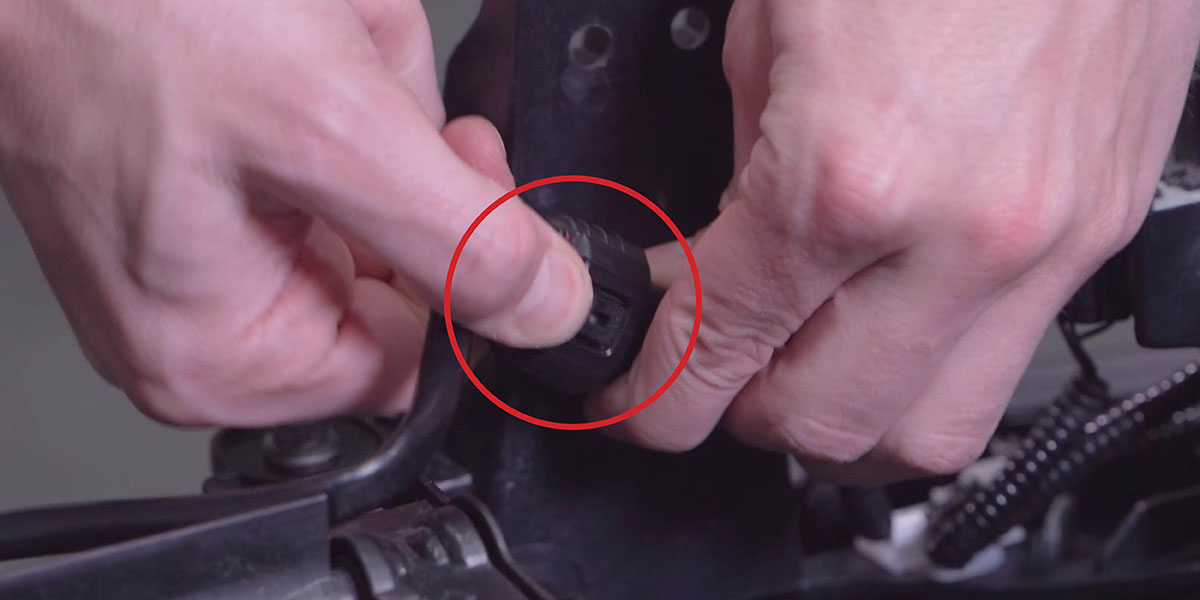
Step 7 - Remove Active Grille Shutter Bolts.
Using a 10mm socket, remove the six bolts (circled in red) securing the active grille shutters to the grille/bumper assembly.

Step 8 - Transfer Camera and TSS Sensor.
If you are converting to a TRD Pro grille, remove your front camera by removing the Phillips head screws (circled in red) holding it in place.
Then use a T6 Torx bit to remove the two screws (circled in blue) securing the camera to the factory camera bracket.

Use the factory T6 Torx screws to install the camera to the included camera relocation bracket, making sure that the camera is orientated correctly by confirming that the locking tab is facing up on the relocation bracket (indicated by the blue arrow).

Then use a Phillips head screwdriver to remove the three screws (circled in red) holding the TSS sensor in place, and remove the sensor from the grille.

With the TSS Sensor removed, slide out the fasteners (circled in red) and pop out the TSS sensor cover. Then transfer the cover and fasteners to your new grille.
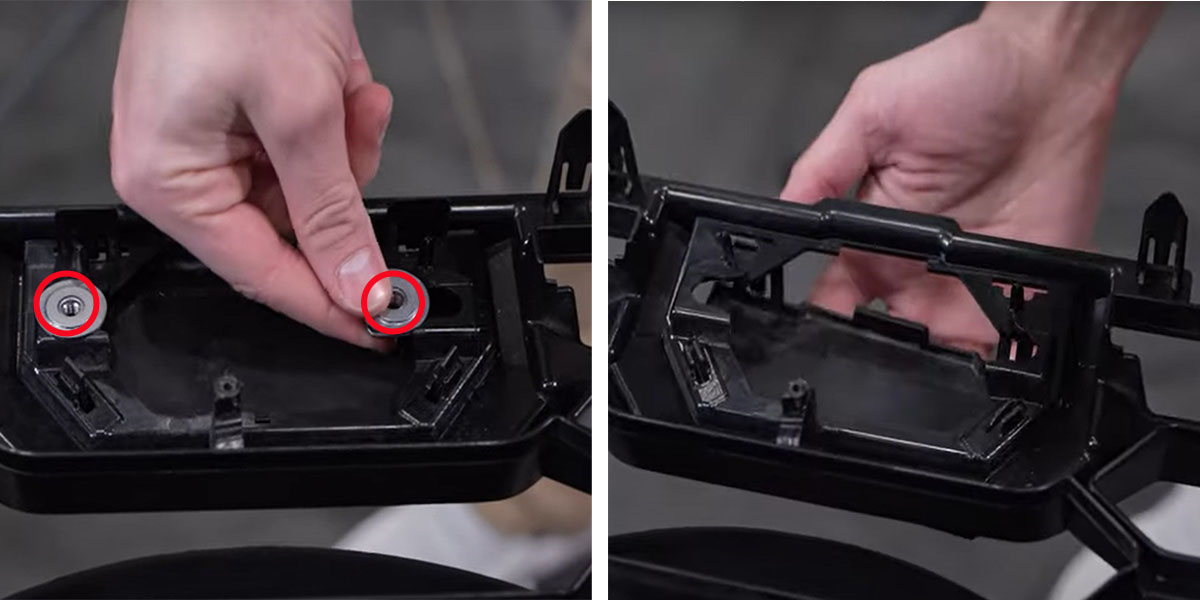
Remove your original grille by removing all Phillips screws around the perimeter, and install your new grille in its place.
Then reinstall the TSS module on your new TRD Pro grille using the factory hardware.
Finally, install the camera to your new TRD Pro grille using the camera relocation bracket. Use one of the screws from the factory camera bracket to secure the bottom of the relocation bracket, as indicated by the red arrow below. The top of the bracket will be fastened at the end of Step 10.

Step 9 - Remove TRD Pro Lightbar.
If you are replacing your original TRD Pro lightbar, remove it from the grille at this time.
Step 10 - Install LED Light Bar Brackets.
Secure your new LED light bar bracket to the grille using two of the provided Phillips head screws and washers in the locations circled in red.
Note: Fully seat the new screws, but do not overtighten. Overtightening may cause plastic bosses to strip and lose strength.

Next, install the upper support bracket (circled in blue) by securing the bottom to the light bar bracket using the provided Phillips head screw and washer.
Then install the lower support bracket (circled in red), using the provided Phillips head screw and washer.
Note: The Phillips head screw used to install the lower support bracket will also secure the top flange of the camera relocation bracket installed at the end of Step 8.
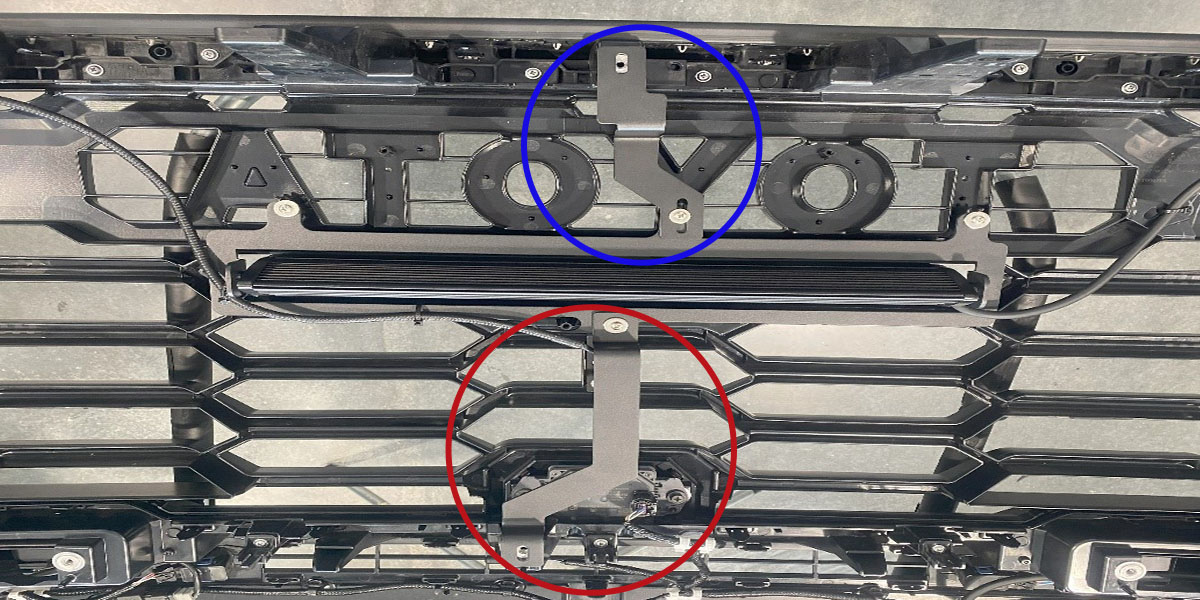
Step 11- Install SS18 LED Light Bar.
Install the SS18 LED light bar to the bracket using the M6 hardware included with the LED light bar. Position the LED light bar as far forward as possible.
Step 12 - Connect Wiring Harness.
Once the LED light bar is mounted to the brackets, refer to the included wiring harness guide to connect the wiring harness. The wiring harness should be routed such that it does not interfere with the active grille shutters.
NOTE: If you are installing this kit on a TRD Pro, you will need to use the included wiring harness with a new switch to control this light bar. The factory switch cannot be used to control this light bar.
Step 13 - Reinstall Active Grille Shutters.
Reverse Steps 1 - 2 and Steps 5 - 7 to reinstall the active grille shutters and front grille/bumper assembly.
Step 14 - Test LED Light Bar.
Test the function and aim the LED light bar as desired. Then tighten down the bolts.
Step 15 - Complete Installation.
Reverse Steps 3 and 4 to reinstall the spoiler and fender molding to complete the installation.

Questions About the Installation?
If you have any questions or issues installing the SS18 TRD Pro Grille LED Light Bar Kit for the 2022+ Toyota Tundra, please contact us for further assistance.
Where Can I Buy an SS18 TRD Pro Grille LED Light Bar Kit for the 2022+ Toyota Tundra?
If you’re ready to upgrade your 2022+ Toyota Tundra with an SS18 TRD Pro Grille LED Light Bar Kit, you can purchase one by clicking here, or use our dealer locator to find a dealer near you.
If you are looking to add additional Off-Road LED Lights to your Tundra, we have a variety of LED Light bars and Pod Light kits here!
Want to know more about Diode Dynamics products? Visit DiodeDynamics.com and subscribe to our newsletter for new product releases and more!
This Installation Guide is for the following SKUs: DD7415, DD7416, DD7424, DD7425


Share This Post